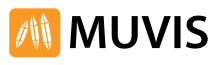Double-click the MUVIS software icon  to run the software.
to run the software.
Place your plate on the plate holder, and turn the Resolution knob to the highest setting (1.2 MP). Turn the Gain and Exposure knobs to the middle settings as a starting point. Center a drop underneath the objective.
In the software, click the AutoFocus button  to bring the drop into the best focus. If desired, you may manually adjust the focus either by using the arrows above and below the AutoFocus button, or by using the Focus joystick on the right of the MUVIS. The working distance from the lens to the point in focus is 33 mm.
to bring the drop into the best focus. If desired, you may manually adjust the focus either by using the arrows above and below the AutoFocus button, or by using the Focus joystick on the right of the MUVIS. The working distance from the lens to the point in focus is 33 mm.
Inspect the drops on the plate until you find a crystal that you want to image under UV light.
 , or press and hold the yellow UV button on the left side of the MUVIS.
, or press and hold the yellow UV button on the left side of the MUVIS. under the UV image, or press the physical Capture button on the MUVIS. You may also save the visible image by clicking the same button under the visible image.
under the UV image, or press the physical Capture button on the MUVIS. You may also save the visible image by clicking the same button under the visible image.